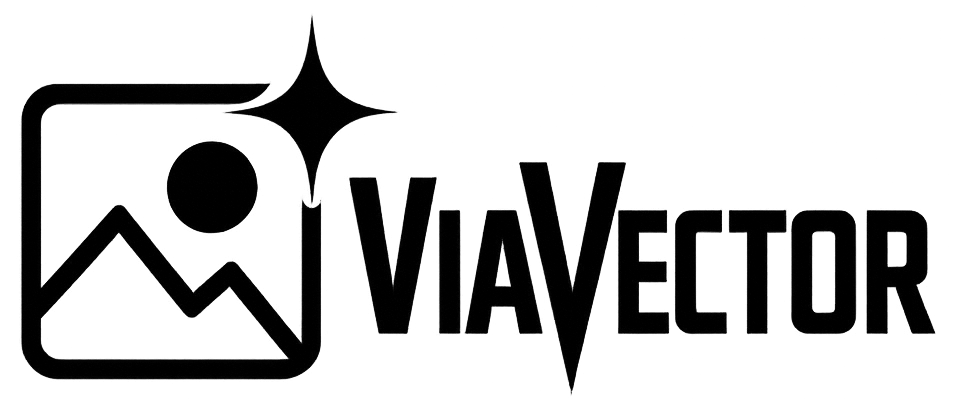Vector files are used for graphics that need to stay sharp at any size, like logos, illustrations, and icons. Unlike JPEG or PNG images, vector files are based on mathematical paths, not pixels. This means they scale perfectly without losing quality. But to open and edit them properly, you need the right tools. Here’s how.
1. Know What Type of Vector File You Have
There are a few common formats:
- AI (Adobe Illustrator): Native to Adobe Illustrator
- SVG (Scalable Vector Graphics): Web-friendly and widely supported
- EPS (Encapsulated PostScript): Often used for print
- PDF (Portable Document Format): Can contain vector graphics if saved that way
2. Use the Right Software
Depending on your system and needs, choose one of these tools:
For Windows and macOS:
- Adobe Illustrator (best for full editing)
- CorelDRAW
- Affinity Designer
- Inkscape (free and open-source)
For Quick Viewing or Simple Edits:
- Preview (macOS): Opens PDF and some SVG files
- Web browsers: Chrome or Firefox can open SVGs
- Figma or Vectr (online editors for SVG)
3. Don’t Open Vector Files in Photoshop
Photoshop will rasterize the file, meaning it becomes pixel-based. If you only need to view the file, it might work, but for clean editing stick to vector tools.
4. Need to Convert or Edit It?
If you don’t have access to Illustrator or other pro tools, you can convert the vector file using:
- Online SVG editors (like Photopea or Vecteezy Editor)
- Free tools like Inkscape
Opening a vector file doesn’t have to be complicated. If you’re dealing with logos or illustrations and want to keep them scalable, use the right tool for the job.
Need help with a tricky vector file or want to convert a pixel image into vector? At ViaVector, we specialize in clean, custom vectorization. Let us do the heavy lifting for you.