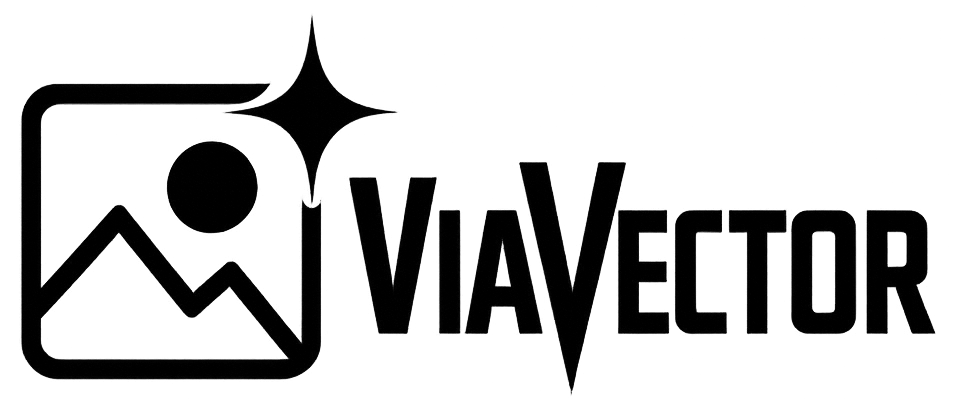EPS (Encapsulated PostScript) files are a popular vector format used for printing, logos, and scalable illustrations. They’re compatible with most professional design software and are great for keeping your designs sharp at any size. But what if you don’t have access to Adobe Illustrator or other expensive tools?
There are several ways to create an EPS file without spending a cent, but for professional use there are also paid options as well. Here’s how to do it:
1. Let ViaVector Convert Your File to EPS
If you’d rather skip the hassle or want to make sure your file is perfectly prepared, we’ve got you covered. At ViaVector, we manually convert your design or logo to a clean, professional EPS file.
We ensure:
- Clean vector paths
- Accurate reproduction
- Print-ready formats
Just send us your file (even if it’s pixelated or low-quality) and we’ll take care of the rest. Ideal for logos, illustrations, or any image that needs to be scalable.

2. Use Inkscape (Free Software)
Inkscape is a powerful open-source vector editor that runs on Windows, Mac, and Linux. It supports SVG by default but lets you export to EPS as well.
Steps:
- Download and install Inkscape from the official website
- Open or create your design in Inkscape
- Go to File > Save As
- In the dropdown, choose EPS as the file type
- Click Save and adjust export options if needed
3. Convert Online (No Download Needed)
If you already have a design in SVG, AI, or PDF format, you can convert it to EPS using a free online converter.
Recommended tools:
- cloudconvert.com
- zamzar.com
- vecta.io
Steps:
- Upload your file
- Choose EPS as the output format
- Convert and download
Note: Online tools are handy but may compress or alter your file severely. Use with caution for professional work.
4. Export from Free Design Platforms
Tools like Gravit Designer (free version) and Vectr allow you to design vector graphics in your browser. Some of them support EPS export directly or via a workaround.
Example using Gravit Designer:
- Create your design in Gravit
- Export it as SVG
- Open the SVG in Inkscape or use an online converter to turn it into EPS
Final Tips
- Always check that your design is vector-based before exporting
- Use simple shapes and text for best EPS compatibility
- Test your EPS file by reopening it in another program like Illustrator, Inkscape, or CorelDRAW
Creating an EPS file doesn’t require expensive software. With tools like Inkscape and online converters, anyone can do it. And if you ever need a clean, professionally vectorized file, our team at ViaVector is happy to help.