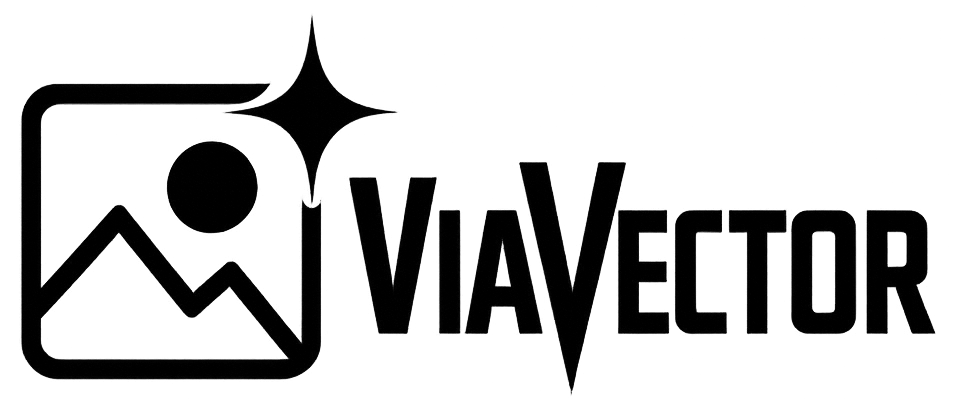Vector graphics are infinitely scalable, editable, and essential for branding, printing, and crisp digital media. Not sure how to vectorize an image in the highest quality for the best price? Here’s a detailed guide.
1. Hire a Professional Designer (ViaVector)
Want flawless vectors without doing it yourself? At ViaVector we offer expert manual tracing. Our prices start at €59 and we deliver within 48 hours.
Here’s what that means for you:
- Designers perfectly capture every curve
- You get AI, EPS, SVG, PDF or AI formats
- You can ask for adjustments and custom tweaks
- Perfect for logos, illustrations, and complex artwork
- Delivered fast and ready for print or digital use
- No effort or software required on your end
2. DIY with Adobe Illustrator
Illustrator’s Image Trace feature is your best bet for self-vectorization. It gives you a strong foundation with excellent control. Here’s how:
- Place your image via File → Place.
- Open Image Trace (Window menu).
- Check Preview, pick a preset (Color, 3-color, Black & White, etc.), and tune sliders like Paths, Corners, Noise.
- Click Trace, then Expand to convert into editable paths.
- Ungroup and refine shapes or colors as needed.
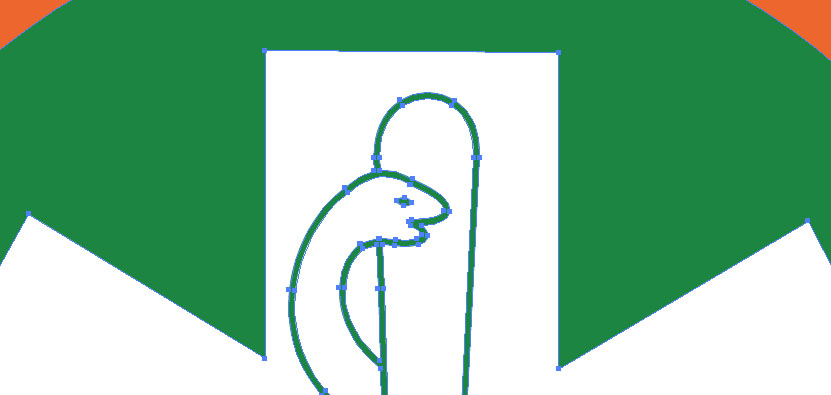
Pros:
- High-quality result with proper tweaking
- Full editing control inside Illustrator
- Great for intermediate to advanced designers
Cons:
- Requires Adobe subscription
- Learning curve can be steep for beginners
3. Vectorizing in Adobe Photoshop?
Technically, Photoshop can export SVGs via File → Export → Export As, SVG. But the output is an embedded raster, not an editable vector.
That means no infinite scaling or path editing. For true vectors, use Illustrator or a professional service instead.
4. Free Online Tools
Several free vectorizers offer quick, no-cost conversions. But there’s a catch:
- Outputs often include crooked lines and random extra shapes
- Details may be lost or distorted
- You’ll likely need cleanup in Illustrator afterward
- Ads, security risks, and file-size limits are common pitfalls
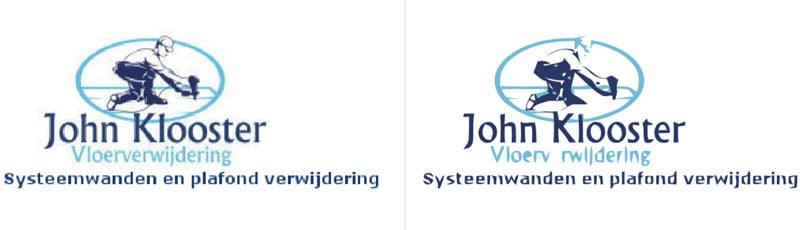
Pros:
- Free and fast for simple artwork
- No software required
Cons:
- Poor accuracy and detail retention
- Not reliable for professional work or printing
Quick Comparison: What Is the Best Way to Vectorize an Image?
| Method | Quality | Control | Speed | Cost |
|---|---|---|---|---|
| ViaVector professional service | Exceptional | Customizable | Fast (48h) | From €59 |
| Illustrator Image Trace | High | High | Medium | With Adobe plan |
| DIY Manual Trace in Illustrator | Very High | Very High | Low (time-intensive) | Adobe plan |
| Photoshop SVG Export | Poor (raster embed) | Low | Fast | Adobe plan |
| Free online tools | Low to Medium | Low | Very Fast | Free |
Why Quality Matters
- Logos often go to large formats such as banners, signage, or apparel. Pixelation is not acceptable at that scale.
- Manual tracing delivers crisp curves and clean typography
- Professional services ensure brand consistency and prevent visual quality loss
Final Thoughts
If you have design skills and time, Illustrator’s Image Trace is a strong choice. But make sure to tweak and clean the result.
If you want perfect, hassle-free vectors ready for print or web, go with a professional like ViaVector, especially for logos and branding.
Avoid the short-term convenience of free tools. They often leave results you’ll need to fix anyway.
By understanding these methods, you can match your budget, skill level, and project quality needs. Want help vectorizing your image or need a sharp SVG? Reach out to ViaVector. We’re designers who get it done, so you don’t have to.